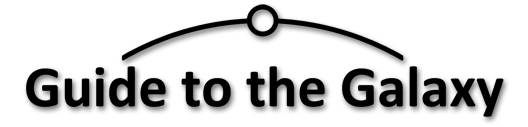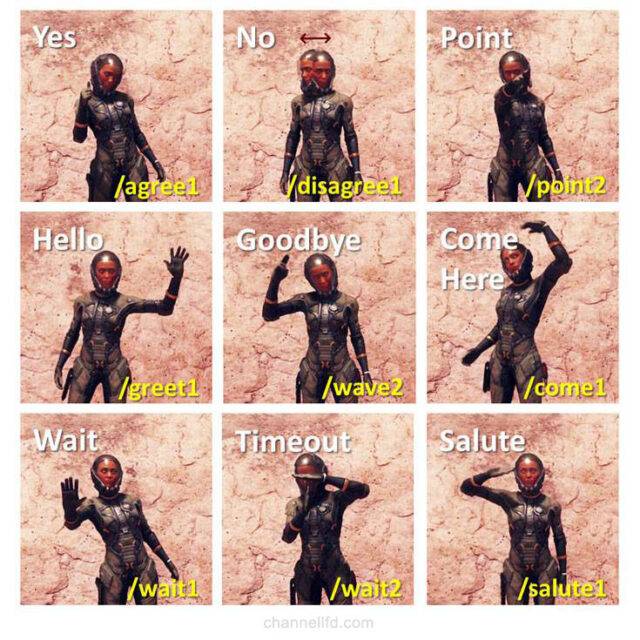Star Citizen: Essential Keyboard Controls
Here are the controls that will help you the most. Clear the clutter by getting to know these keys first then add more when you need to.

Page Contents
Avatar Controls
- Movement
- H – Get out of bed/chair
- W,A,S,D – forward, left, back, right
- Mouse Wheel – increase/decrease walking speed
- Interaction
- F – Execute default action on an interactive item
- F+Left mouse – choose action
- F1 – Toggle mobiGlass
- F2 – Toggle system map
- T – Torch
- Position
- CTRL – Toggle crouch
- X – Toggle lay down
Ship Controls
- Start / Stop
- R – Flight ready on/off
- U – Power on/off
- I – Engine on/off
- Y – Exit seat/bed/eject
- Landing / Lift Off
- LEFT CTRL whip down
- SPACE – Ship up
- N – Raise/lower landing gear
- N+hold – autoland on a pad (flight serviced pad only)
- Movement
- W, A
,S ,D – forwards, left, backwards, right - Q, E – Roll ship left/right
- Mouse Wheel – Set speed limit/target (lowest value: > 0)
- C – Cruise control on/off locks forward speed to the limiter
- V – Flight assist on/off
- SHIFT – Afterburner
- X – Space brake
- L – Lights
- W, A
- Quantum Travel
- B – Spool hyperdrive / Show location markers
- B (long press) – Engage hyperdrive
Ship Control Notes:
- When Cruise Control (CC) is engaged, a small arrow appears next to the speed limit line on the HUD.
- CC locks the forward speed to the limiter and the lowest value is greater than zero. Tip: don’t use CC in confined areas! Instead press+hold the direction keys while adjusting the desired speed with the limiter using the mouse wheel.
- Use V to decouple the ship from Flight Assist, especially during flight or fight.
- You can spool the hyperdrive while it is being calibrated. If you are close to the target, spooling will happen automatically.
Engine Heating Notes:
It used to be common for engines to overheat and shut down. You can delay this with the following
- Turn off cruise control C before a quantum jump
- Boost your engines using the shields/engines/guns energy triangle or F5
- Overclock an engine
To overclock an engine, use the F key and mouse wheel to zoom in on your cockpit multifunction displays (MFDs) then press some buttons to find the energy triangle and engine controls. The engine will have an overclocking button next to it.
Screenshot Controls
- PRINT SCREEN saves a screenshot to
- C:\Program Files\Roberts Space Industries\StarCitizen\LIVE\screenshots
- F12 – Toggle comms chat panel to remove from the screenshot
- Z – Toggle freelook
- F4 – Change view between 1st & 3rd person
- 3rd person camera controls:
- F4+PGUP/PGDN – move the camera up/down
- F4+Left/Right arrow – move the camera left/right
- F4+Up/Down arrow – zoom in/out
- F4+Home/End – blur/focus
- F4+Numpad +/- – narrow/wide field of view (lens type)
- F4+Z – toggle orbit cam
- F4+Numpad * – reset to the previous view
Printable Keyboard Controls
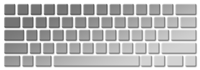
Voice Control for Star Citizen

VoiceAttack.com is the website and name of a utility that uses speech recognition to convert your voice commands to keyboard sequences. You can find a Star Citizen VoiceAttack profile in a configuration guide >>here<<.
Emotes
Emotes are hand signals and body language that can be triggered by key binds or chat commands in-game. Open the chat window and typing a selected command as ‘/command’.
Practical Emotes
I have selected the most useful emotes to use in a small reminder sheet. Click on the following to get a full sized image, or download the Star Citizen Controls PDF file.
The Full Emotes List
Here are an amalgamation of Emotes that I have gathered from previous years and I have also verified them.
If you have any more emotes not listed you can send them in via the contact page. The command ‘/stand’ may have worked once, but is no longer valid. Instead, simply move forward.
Greet
- /bow(1-6)
- /greet(1-2)
- /salute(1-2)
- /attention
Hello, Goodbye, Get Attention
- /wave(1-2)
Yes & No
- /agree
- /disagree(1-2)
- /failure
Direction
- /come(1-4)
- /point(1-4)
- /wait(1-2)
Pose
- /sit(1-2 identical)
- /sleep
Positive Reaction
- /cheer(1-8)
- /laugh(1-3)
- /clap(1-7)
- /gasp(1-5)
- /dance(1-6)
Negative Reaction
- /angry(1-3)
- /blah(1,2)
- /bored(1-2)
- /cry
- /flex(1-3)
- /gloat(1-4)
- /rude(1-3)
- /threaten(1-2)
Miscellaneous
- /burp
- /chicken
- /flirt
- /smell(1-2)
- /whistle(1-2)
Key Binds for Emotes
The key binds can be found in-game at:
Options > Keybindings > advanced controls > Social – emotes.
If you want a specific command, you may need to alter the bind. For example you might feel that some /wave commands are better than others.
YouTube Examples
This video made by Shimmer shows all of the emotes that are still available in 3.5 and can be found here. Beneath her YouTube video is a list of clickable time offsets you can use to see one particular command. The latest list only differs by:
- The addition of the /disagree command
- Extended number of variations on one of the commands