MSFS: Use a Private Global Network
There are several global networks that provide DNS services and potentially faster speeds via their own private networks. In this sense ‘private’ means traffic in a virtual private network owned by a business entity such as Cloudflare or Google.
Page Contents
Pros & Cons
Pros
- If you add 1.1.1.1 to the router your traffic will be encrypted so your ISP can’t log the details of what you are doing, just the destination address.
- Cloudflare is a lot less interested in logging your activity than your ISP is, so the logged information is less invasive and more generic
- The traffic to your secure websites is encrypted, but be aware that packets are decrypted and re-encrypted at the Cloudflare servers (using a different key and/or algorithm) because end to end encryption isn’t available in this situation.
- Some users have as reported ISP throttling of MSFS traffic in which case the use of a private network may circumvent this.
Cons
- I have noticed a few problems but that could be my ISP or the 1.1.1.1 network.
- You won’t get a speed boost as claimed by some because you will have paid for an upper limit and you won’t get more than that.
Before You Begin
Before you start editing your DNS settings, test to see which of the main providers would give you best results. Download Namebench from https://code.google.com/archive/p/namebench/downloads
For a quick result of the largest providers, tick the checkbox for ‘Include Global DNS providers’ and uncheck the one below it with is search through all public DNS servers. Try setting the number of queries to 50 to speed up the process. When it completes, the results will show in your default web browser.
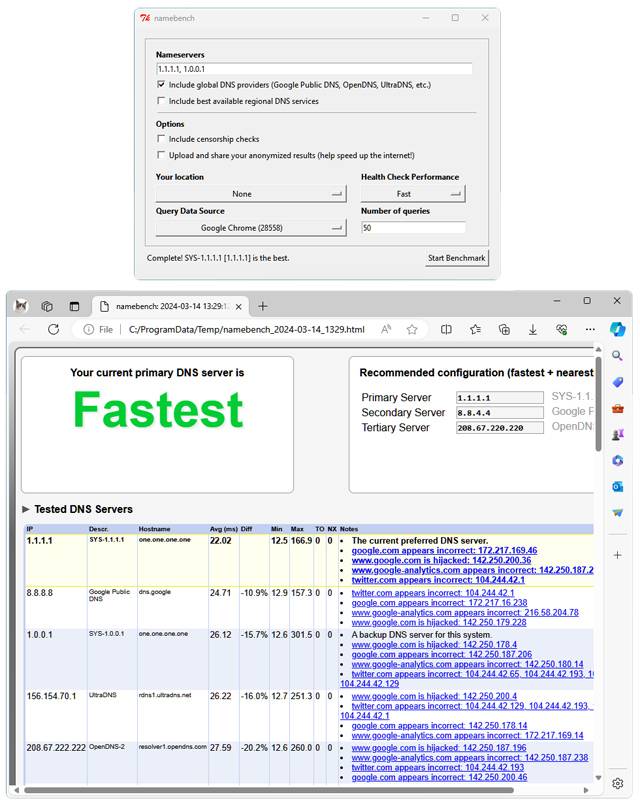
In my test results, Namebench shows that it is aware that my configuration is already set to Cloudflare, and confirms that this is the best option – that implies that the test is independent of my local configuration.
Google Network (US)
The google servers have a primary DNS of 8.8.8.8 with a secondary address of 8.8.4.4.
Cloudflare Warp (UK)
Cloudflare Warp has an emphasis on speed made by a company that specialism is a global content delivery network (CDN). A CDN is normally used by websites such as the one you are reading now to provide locally stored copies of data across the globe. Cloudflare WARP has a free and paid version which offers its own fast DNS and VPN service.
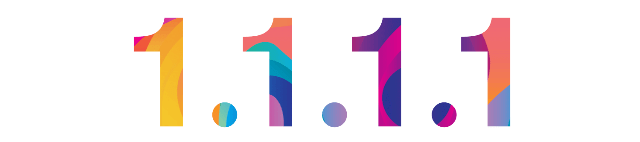
How to Access Cloudflare Warp
It was originally intended to improve mobile speeds via an App called 1.1.1.1, and there is now a desktop WARP client. You might prefer to redirect your router to use the Warp network and DNS service. The primary address is 1.1.1.1 and the secondary address is 1.0.0.1. On my router there were two locations that referred to the DNS and network configuration, so if one doesn’t make sense as far as editing goes, look for another.
Is It Cloudflare Warp Faster?
Cloudflare’s Warp cannot make your network speed any faster than the amount you have agreed with by your ISP, but it might prevent it from being slower. The DNS part should make accessing web addresses faster, but the ability to provide fastest network speeds isn’t so clear.
These tests are from 2023
- I tested the WARP app on my phone connected by WIFI to my desktop and saw a speed drop from 51Mbps to 47Mbps which isn’t a bad hit for switching to a free VPN. The desktop app had the same result as anticipated, since the route is 99% the same.
- The desktop version ran at 48Mbps, 1Mbps faster than the WIFI connected phone
- When switching to mobile-only on my phone, the WARP app did do a much better job delivering 5.3Mbps rather than 1.1Mbps nearly x5 better. Although that’s not a lot of use for MSFS, but does say something positive for its infrastructure.

