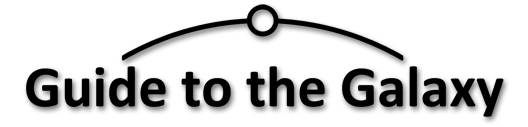Star Citizen: How to Find and Access Your Ship
Use a map to get from your hab unit to a Fleet Management Terminal, then use this guide to get to your ship your ship.
Page Contents
How to Use Lifts
The control panels for lifts may have more destination options than can be made visible in the space available. To find a destination, use the F key to highlight the lift panel and scroll the mouse wheel to move the list of destinations up and down.
For example, at the Aspire Grand on Microtech, the Lobby option will initially be out of sight. To bring it into view use the scroll wheel first and then you can point at the Lobby option and left-click it using the mouse cursor.
Using the Fleet Manager Console
These terminals are also known as ASOP terminals for historical reasons. Once you have navigated your way to a terminal you can summon a ship to a landing pad for takeoff.
If your ship was destroyed you can use your insurance to get a new one from the production line. The appearance of the terminals will vary slightly, and your landing pad may be enclosed by a hangar.
- Walk up to one of the screens and press F+mouse to interact with it.
- Select a ship and press the Retrieve button to summon it
- Wait for instructions, you will be told what landing pad to go to.
- If you are not given a landing pad, this may be because all the pads are currently in use, so you should try again after a short pause.
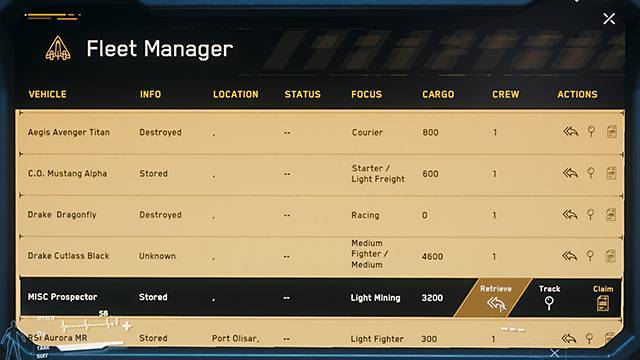
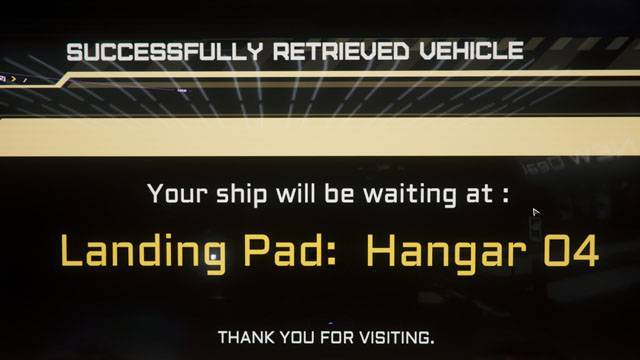
If Your Ship Isn’t Available
If you lost your ship in a game crash you can use insurance to get a new one.
- Press the Claim button and then if you don’t mind spending the credits Pay Expedited Fee to cut the wait time down to the minimum.
- When your Ship arrives it will be a new one from the factory, so it won’t retain any customisations you may have made.
- Press the retrieve button to deliver it to a hangar or landing pad.
- Once the ship has arrived, the console will tell you what landing pad to look for
Find the Landing Pad
- The directions to the landing pads or elevators that lead to the landing pads will be signposted nearby, so scan the signage for directions.
- If the path leading to the ship takes you through an airlock that you will interact with two doors to get through, using F+Mouse.
Choking in the Airlock?
If you start choking in the airlock its because you don’t have your helmet on!
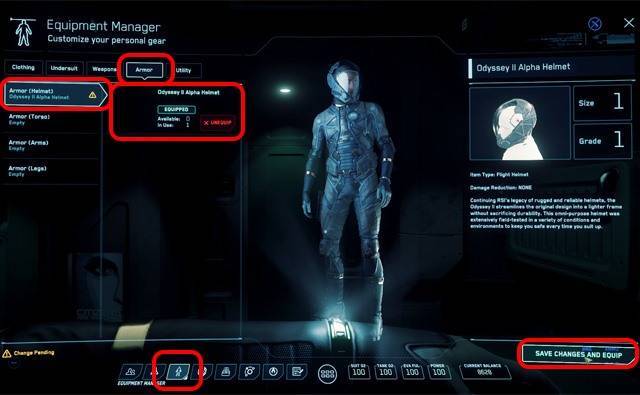
To put one on:
- Access your mobiGlass F1
- Choose the equipment icon at bottom-left
- Choose the Armor tab at the top
- Choose Armor (Helmet) at the left
- Select a helmet
- Press Select Changes and Equip at bottom right
Board Your Ship
- Approach your ship and use F+Mouse to highlight the entrance.
If you don’t know how the ships are constructed, getting inside can be a problem. The places to check, depending on the size and shape of the ship are:
- The rear may have a drop-down ramp
- The side might have a wide door in the middle or behind the cockpit
- The cockpit may have a ladder on the left from the pilot’s point of view.
- There may be a hatch underneath (be sure to stand clear)
Enter the ship. Find the pilot’s chair and use F+Mouse to enter.
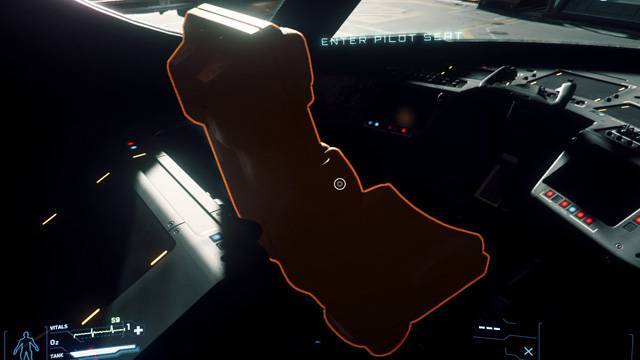
Note: Some control functions are reserved for the pilot, so if you are flying solo, don’t use the co-pilots seat.