MSFS: Enable Resizable BAR
You may already have a feature in your BIOS that will give your GPU a free performance lift. All you have to do is enable it.
What is Resizable BAR?
The BAR part of the title stands for Base Address Register. The Resizable BAR is a PCI technology that allows the CPU direct access to the frame buffer of the GPU. Nvidia and AMD claim a 12% increase whilst independent measurements are more like 8% probably due to the selected game, resolution and hardware. In some cases it can decrease performance.
You can find Nvidia’s web page about the resizable BAR here or get an overview of what’s involved from this AMD biased video:
I’m pleased to say I saw a significant quality increase when I enabled the Resizable Bar for MSFS (MSI motherboard + RTX380). The steps involved were:
- Check online to see if your motherboard supports the Resizable Bar.
- If not you may need to update your BIOS firmware as necessary.
- If yes, you may need to go into your BIOS to enable Resizable BAR
- If you do have Resizable BAR enabled in your BIOS, check to see if your graphics card supports the Resizable Bar by opening the Nvidia Settings panel and clicking on the System Information link at the bottom left of the panel. Look for Resizable BAR in the list on the right along with a YES or NO status. Note: you may need to update your GPU firmware as necessary
- Ensure you have the latest Nvidia graphics driver installed
- This video by 2020fsers will explain the required steps BUT since this video was made, Microsoft Flight Simulator has been officially enabled for Resizable BAR at location 0x005D7297, so you do not need to add it in yourself.
- When you have completed everything remember to restart your computer
Previously Required Steps
The Nvidia Profile Inspector will now show that Microsoft Flight Simulator has been added to the list of supported programs for Resizable BAR, so there is now no need to edit the details yourself. However, for a little while longer I’ll leave the method below.
As shown in this video by Q8 Pilot, there are some more settings that should be selected via Nvidia Profile Inspector.
- First select the profile for Microsoft Flight Simulator at the top of the app.
- Go to Section 5
- Set ‘rBar – Feature’ to Enabled
- Set ‘rBar – Options’ to 0x00000001
- Set ‘rBar – Size Limit’ to 0x0000000040000000
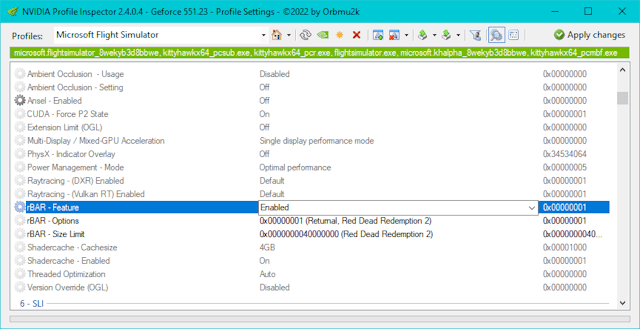
- Go to Section ”Other’
- Set ‘Memory Allocation Policy’ to 0x00000001 WKS_MEMORY_ALLOCATION_POLICY_MODERATE_PRE_ALLOCATION
- Apply Changes in the top right hand corner
Note:
You can reset all Nvidia Profile Inspector settings to default values using the toolbar button marked with the Nvidia logo. To see the tooltip for it, select the app and then hover your mouse over the button and a tooltip will show up.

