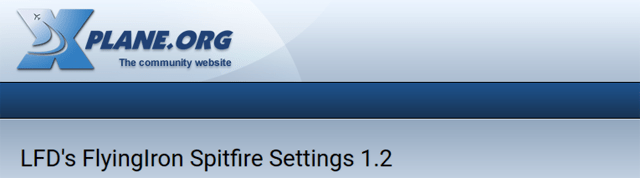A FlyingIron Spitfire Settings Utility for X-Plane
The LFD settings utility will store your preferred settings for the FlyingIron Spitfire and load them automatically when you next use it. It has been made specifically for the FlyingIron Spitfire Mk IX in X-Plane and is VR compatible.
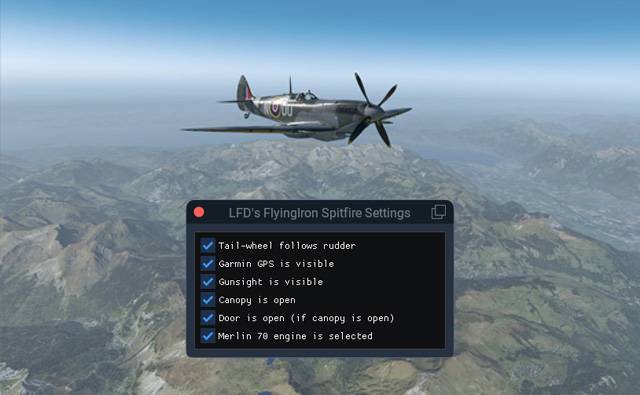
Page Contents
Download
Click on the image to go to the download page:
What Does it Do?
The utility is a small LUA script that will invoke a set of options each time the Spitfire is loaded, as well as on-demand. You won’t need to interact with the floating menu unless you want to, the settings will be made automatically.
The script relies on a LUA environment provided by a plugin called FlyWithLua. As shown below, you can find its menu as part of the host plugin’s menu system.
Each time the aircraft loads the script will set the configuration of the aircraft to match the options available in its user interface:
- Lock the tail-wheel to the rudder direction (useful while learning)
- Show the Garmin GPS
- Hide the gun sight
- Open the canopy
- Open the door
- Select the Merlin 70 engine
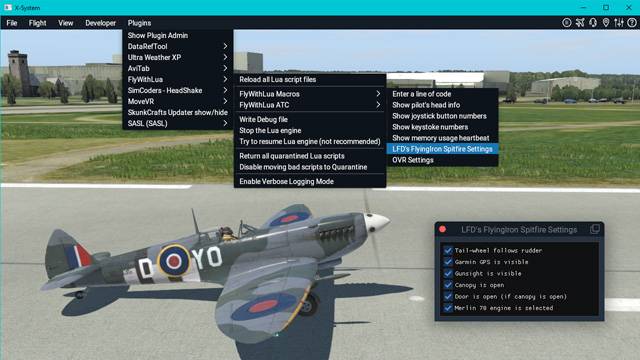
Will it Interfere?
You can ignore the settings you aren’t interested in and use the normal control routes, for example using the FlyingIron tablet on your right for switching engine types, or clicking on the door handle to open it. The script will not counteract these changes.
What if I Load Another Aircraft?
If you load another aircraft, the menu option to view the setting won’t be visible and the script will switch itself off and become inactive.
How Do I Install It?
To use the LUA file:
- You will first need to have the FlyWithLUA plugin installed (see foot of page for the link).
- Put the unzipped LUA file into the FlyWithLua ‘scripts’ folder. A settings file will be created if required.
- The script will be executed on ‘aircraft load’ or if you use FlyWithLua’s ‘script reload’ menu item.
- Settings are managed using a VR compatible floating window.
- The window is launched via the Macro menu as shown in the screenshots above.
- Each time you change a setting it will be activated and then saved to a settings file for later.
- You can make changes to the aircraft using the normal controls without interference from the script.
Where Can I Get FlyWithLua?

Since the LFD Settings Utility works inside the FlyWithLua environment you will need to install the Lua plugin if you don’t already have it.
You can find it here, or click the Lua image. There are a lot of Lua scripts available, so the chances are you will want to load it eventually.
Notes
- Be aware that if you lock the tail wheel, your take-off and landings will be affected by any adjustments you make to the rudder trim wheel. I haven’t found that to be a problem though, the adjustments are slight.
- Do not use this LUA script in conjunction with previous versions or other wheel locking scripts, this program supersedes that functionality.
- The option to select the tablet map has been removed since its not reliable
- If you have any bugs let me know.
A Pictorial Guide
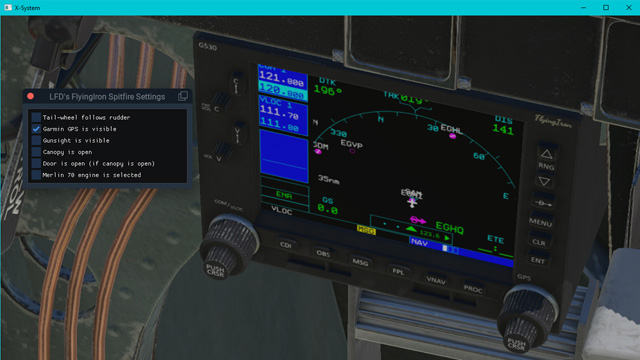
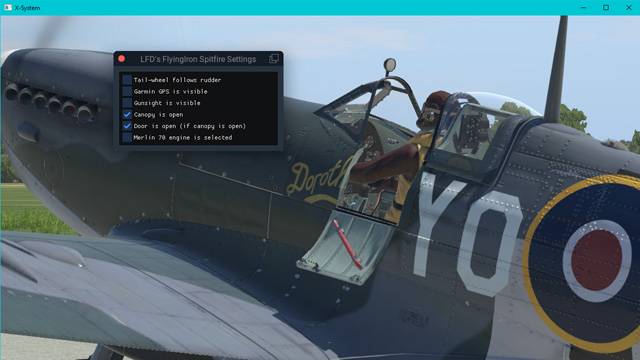
or just the canopy
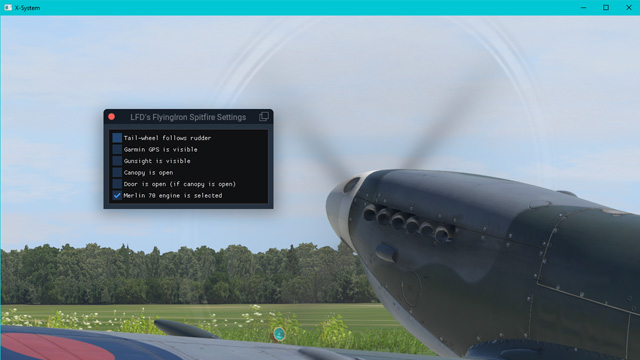
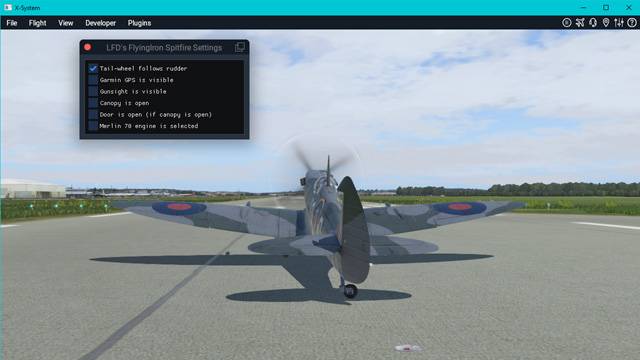
It’s not how the original pilots flew, but they didn’t have to compensate for the sim.
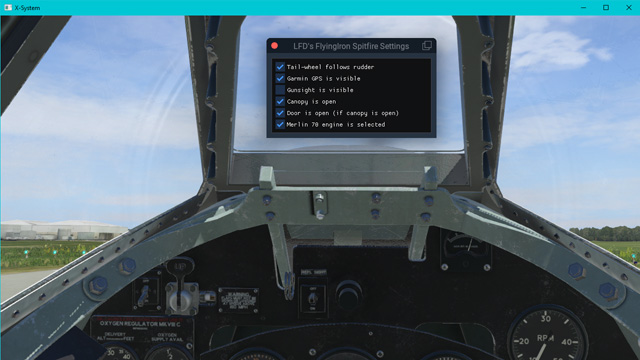
It could be a handy place to put a map.
See Also…
This utility was made as part of the development for a LFD Quick-Start Guide you can find here.