MSFS: Useful Things to Know
Learn a few useful things to know starting up and shutting down Microsoft Flight Simulator and how to join public beta releases.
Page Contents
Is MSFS Missing From Your Microsoft Library?
When I wanted to reinstall MSFS I deleted the program from my computer but then could not find it in the Microsoft Store. The Microsoft support person made it re-appear by starting the XBox app, and I now see the XBox app as the primary control for MSFS even though I do not own an XBox, so its not a very good name for PC owners. Once the XBox app is running, the Microsoft Store will become aware that you own a licence for MSFS. You can also install MSFS from the XBox app itself.
MSFS Default Installation Location
The new location for MSFS is now at: “C:\XboxGames”, which is much easier to find.
I suggest you create a new data folder at “C:\MSFS” to store your MSFS and community folder file so you can access them more easily. The ‘folder previously called ‘packages’ has been removed and ‘community’ and ‘official’ are now at the same level as ‘cache’. I redirected my library files ‘OrbxLibrary’ and ‘RexSimLibrary’ into the ” to keep things tidy.
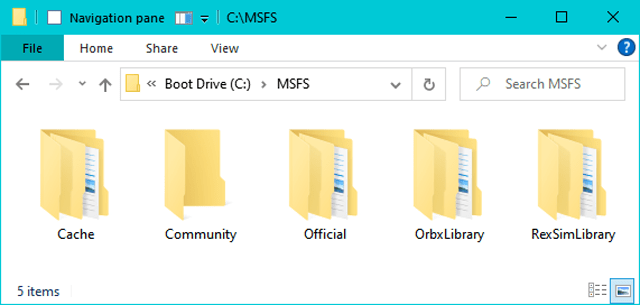
How to Start MSFS at a Higher Priority
Assuming you have already found that running at a higher thread priority works for you you can start the program from a batch file like this:
cmd /C /ABOVENORMAL start “” shell:AppsFolder\Microsoft.FlightSimulator_8wekyb3d8bbwe!App
The available thread priority levels are
- /REALTIME – one you should probably never use or your system may lock up
- /HIGH
- /ABOVENORMAL
- /NORMAL – the default value
- /BELOWNORMAL
- /LOW
You can combine this with the quick start parameter as well. Personally, I do not like altering the thread priority since it can adversely affect the balance of a myriad unknown processes that may affect the overall efficiency in other ways.
How to Start MSFS Quickly
You can make a batch file that has the following single line in it for the Microsoft Store version of the program. Essentially you are adding a ‘-fastlaunch‘ option to the MSFS command line that it will read on startup. The intro videos will be skipped and the loading sequence will start immediately.
Cmd /C start shell:AppsFolder\Microsoft.FlightSimulator_8wekyb3d8bbwe!App -FastLaunch
Or you can add the -fastlaunch parameter to a shortcut to MSFS to achieve the same result and raise the thread priority at the same time.
How to Exit MSFS Quickly
During testing you can exit MSFS instantly by pressing ALT+F4. Be aware that the sim may start with a “start normally?” question when you next start the program. That will be disappointing if you walk away from the computer thinking it is loading the sim.
How to Join a Public Beta Preview
- Open the Xbox Insider Hub app
- Under Previews click on Microsoft Flight Simulator Beta
- Click on Join
- Click Continue
- Restart your PC
- Open the Microsoft Store app
- Select your library at bottom-left
- Click on Get Updates
- When the update has completed, run the sim
- Install any other updates available in the sim

