MSFS: Disable Real-Time Antivirus Scanning
Unless you actively prevent it, Windows Defender will monitor all the activity of Microsoft Flight Simulator and reduce its performance.
Page Contents
The Brute Force Method
I assumed that the real-time scanning of all the files that are accessed by MSFS was the problem and so I tried the following, and neither of them worked:
- Enabling ‘game mode’
- Adding all the folders accessed by MSFS to Windows Defender exclusion
Which led me to completely turning off real-time protection before a flight session:
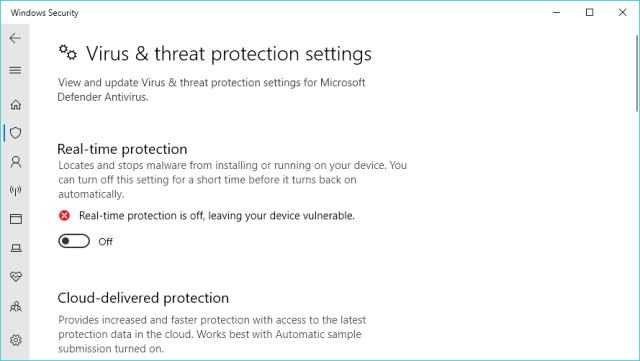
It’s Easier Than I Thought
You can add a process to the exclusion list and all the file activity of an excluded process will be ignored. This makes if far easier to do and much more precise than adding folder exclusions. As a result the loading time of the simulator at start-up was cut from 166 sec down to 115 sec, that’s 30.7% faster to load.
What that implies is that if you don’t put FlightSimulator.exe on the exclusion list then all the background file activity will trigger unnecessary scanning and be slowed by 30.7%. That additional time may surface as micro-stutters.
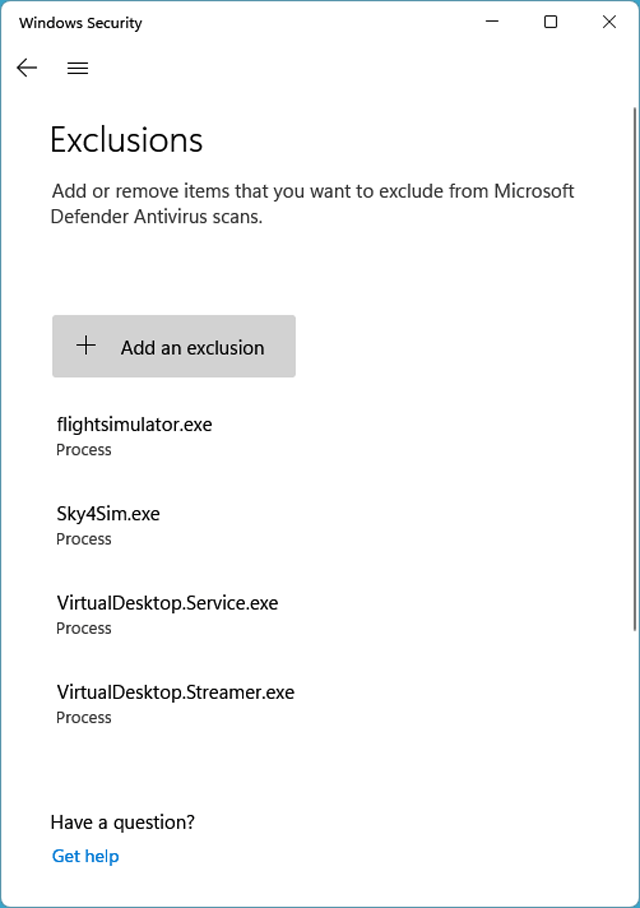
Is it Risky?
No, because executable files and their updates will still be included in scans themselves and only the real-time activity of a previously verified file/process will be ignored.
This is Microsoft’s statement:
When you add a process to the process exclusion list, Microsoft Defender Antivirus won’t scan files opened by that process, no matter where the files are located. The process itself, however, will be scanned unless it has also been added to the file exclusion list.
Microsoft
How to Add a Process to the Exclusion List
To disable real-time scanning on a per-process basis:
- Right click the windows security icon on the task bar and choose View Security Dashboard
- Click: Virus & Threat Protection
- Find: Virus and Threat Protection
- Select: Manage settings
- Click: Add or remove exclusions
- Click: add an exclusion and in the menu choose process
Note that the process name can easily be found by looking in the ‘Details’ tab of the Task Manager. This is a list of process names. Right-click on a process, choose properties and then you can copy the title and past it into the exclusion list.

