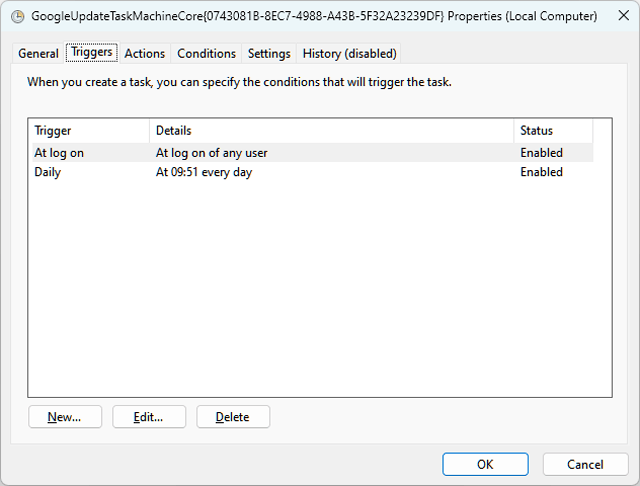Control Auto-Starting Apps
There are several ways an application can start itself. This can slow down your computer over time and needs to be managed.
Page Contents
Use Start-up Delayer
This is a really useful free tool that allows you to supervise your start-up programs, and disable any you don’t want to interfere with your start-up duration.
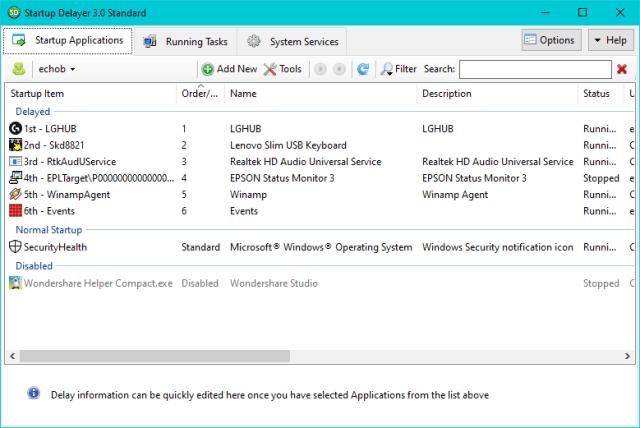
The Startup Delayer is so called because it will control the order and time that programs will start up when windows launches.
You can order the startup sequence to give yourself a much more responsive computer when it starts. The launch times for you programs list can be accessed in chart form from the Tools menu.
Secondly, you can see the programs which are being launched at startup and you can choose to disable and delete those that don’t suit your needs or were added without your consent. The Normal Startup category is for the key programs in your computer. The Startup Item list are for user selected programs you want to be launched but which are not vital to the computer’s own health or systems. The disabled section can be used to disable programs that you don’t want to be in the other two lists.
Autoruns
This is a program from the Sysinternals website that picks apart multiple places in the registry that will launch programs. You can use the right-click menu to examine or manipulate an item in the list as well as search for it in Google.
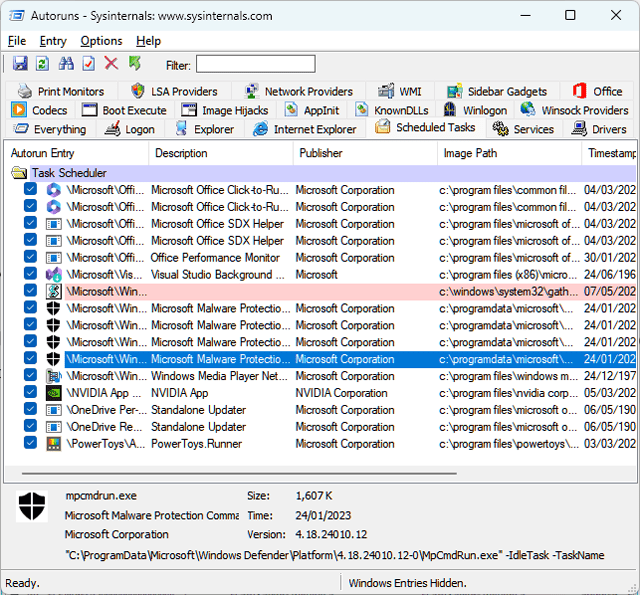
Task Manager Startup Tab
You can also use the Startup tab in Windows Task Manager to see if there are any processes there that you haven’t been aware of as well. I cant show you what it normally looks like because I’ve already removed all the programs I don’t like.
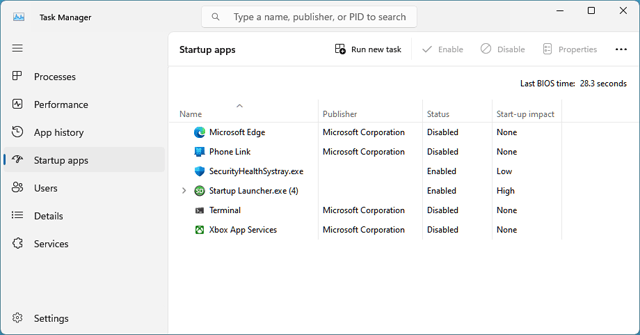
is a good place to look for unwanted programs
Windows Start-up Apps
Type Startup Apps into the taskbar search box and you will be presented with a list of apps that you can enable and disable.
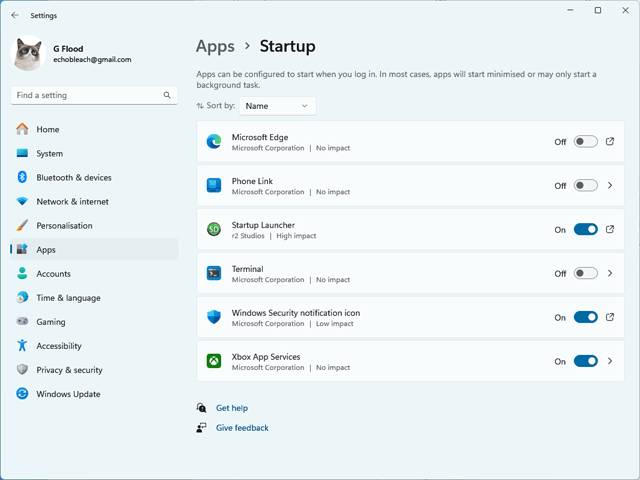
Scheduled Tasks
Type Task Scheduler into the taskbar search box and open the Scheduled Tasks option. Go through the list of tasks and delete any that you do not want.
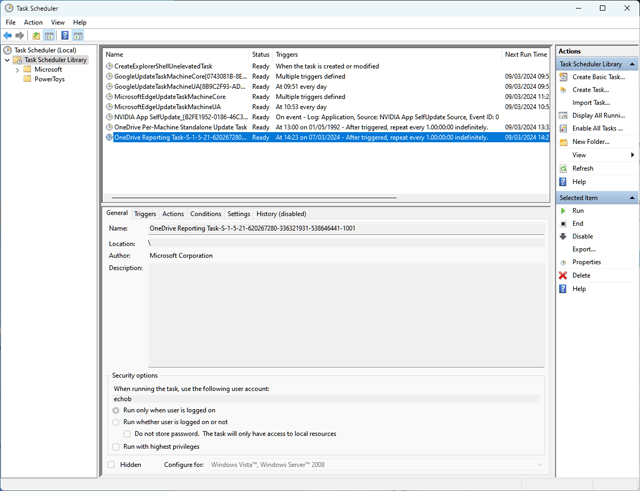
You can double-click an item to open up its properties box, and on the Triggers tab you can edit the conditions by which tasks are launched.