MSFS: A Better Community Folder
The default location of the MSFS community folder can be changed to a much more accessible location for easy access at all times.
Page Contents
A Better Location
If you were to create an C:\MSFS\Flightsim folder you can relocate your community folder, packages folder and any libraries you use to this easy location. It is better to contain the MSFS 2024 folders together by adding something like ‘Flightsim’ since over time you cany tidily add more folders at the higher level for, say, The Rolling Cache, Orbx, Rex or the MSFS API etc.
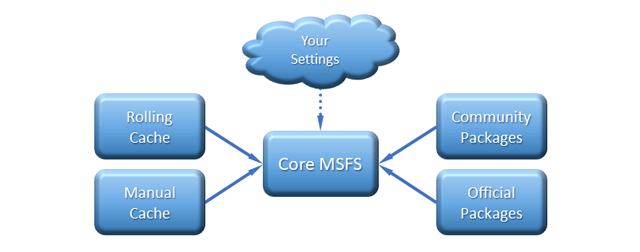
Graphics settings are reset when the packages path is altered.
Create the Folder Structure
- Shut down MSFS if it is running
- Create the new folder structure on C:
- C:\MSFS
- \Flightsim
- \Community
- \Official2020
- \Official2024
- \Cache
- \Manual
- \Rolling
- \Flightsim
- C:\MSFS
- Move the following folders over:
- Move your saved Community and Official folders into the Flighsim folder.
- Move your manual and rolling cache files into the Cache folder.
- You can change the path to the new Community Folder by Editing the UserCfg.opt file or by using the UI. Both methods are shown below
Change Community Folder Reference
Edit Path Via the User Interface
If you don’t want to edit the UserCfg.opt file directly, you can edit it via the MSFS 2024 user interface here:
Edit Path Via UserCfg.opt File
Edit your UserCfg.opt file with notepad:
- Enable ‘view\show\show hidden files’ in file explorer
- For an MS Store installation go to
C:\Users\[username]\AppData\Local\Packages\
Microsoft.Limitless_8wekyb3d8bbwe\LocalCache - Open the UserCfg.opt file
- Scroll to the last line in the files
- Replace the destination like this: InstalledPackagesPath “C:\MSFS\Flightsim”
- Save the file
- Restart MSFS


